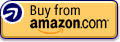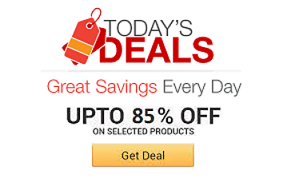Logitech MX Master Wireless Mouse | ||||||||||
| ||||||||||
Product Description
MX Master wireless mouse is the flagship mouse from Logitech designed for power users. This high-end product offers comfortable hand-sculpted contour, stunning design and advanced features, and is optimized for Windows and Mac. [Read more]Features
- Unique thumb wheel: For horizontal navigation and advanced gestures
- Easy connections for multiple computers: Use with up to three Windows or Mac computers via included Unifying receiver or Bluetooth Smart wireless technology
- Easy switching between computers with the touch of the button
- Tracks virtually anywhere - even on glass: The Dark field Laser sensor tracks flawlessly even on glass and high-gloss surfaces (4mm minimum thickness)
- Advanced power management: Up to 40 days of power on single charge. You can get enough power for a full day of usage in only 4 minutes, with no downtime while recharging. ( Battery life may vary based on user and computer conditions)
Top Reviews
TLDR: Yes, probably the best mouse out for power users.by Tech Guy (4 out of 5 stars)
April 2, 2015
Background:
Although I'm not a gamer, I've always used gaming mice as they tend to be higher quality and provide more function. I use the computer heavily for my work (3D CAD) so having a high quality mouse is important to me. I've used many brands in the past including Razer, Steelseries, Mionix, etc. but have always gone back to Logitech for their combination of function, ergonomics, style, and customer service. That's not to say they are perfect, but they tend to get closer than the competition.
This mouse will be replacing the Logitech G700s/G602 that I was using. IMO, the G700 (My G700s replaced this) I had was my perfect mouse except for the major flaw of battery life. Since I got sick of replacing the battery almost daily (with rechargeables) I figured it was time to upgrade to something with a better battery life. This review compares this new replacement with my experience with the G700s.
PROS:
- Looks good. I do prefer the original all black G700 (same as the G700s but without the tacky graphics) as my favorite mouse design, but this one comes very close.
- Battery life: although I haven't had a chance to go through a single cycle yet, but it is already better than the G700s. If it comes anywhere close to stated battery life, it will be a huge improvement.
- Speed adaptive scroll wheel. Genius. Having it change automatically from ratcheting to hyper scroll is awesome.
- Second scroll wheel. Another great feature and I'm surprised more competitors don't put this in. I noticed that some people have noted the buttons next to the scroll wheel as hard to reach, but I have not found this to be a problem.
- Gestures. This is great. I was afraid it would have less buttons than the G700s, but the gestures combined with the scroll wheels makes this more functional than the G700s without the mouse feeling cluttered.
- Improved USB cable. The G700s cable was very stiff when connected. This one is much better and is actually bearable to use when wired. You'll still want to use it mainly in wireless mode of course.
- Bluetooth. Great to free up a USB port!
- Tracks on Glass! YES. I don't know why hotels love using glass tables, but at least now I don't have to use their folders as a mouse pad.
- Connect to other computers quickly. You can set it up to switch between 3 different PCs by pressing a button. Not something I'll use much, but nice to have.
CONS:
- Side scroll wheel does not ratchet. I wish they would have put the adaptive or ratcheting scroll wheel for the horizontal wheel. I have it set up as zoom and it is easily nudged by accident and hard to be precise.
- USB receiver. It is nice that they included this, but there is no built in storage for the receiver. The G700s/G602 that I have has it built in and prevents it from being misplaced.
- Scroll wheel does not tilt. I loved this feature on the G700s and this is probably the biggest thing I will miss from that mouse.
- DPI switching and sensitivity. DPI Switching was another great feature of the G700s that I used. Although much less important on a productivity mouse, I did find it useful in some situations (like setting different sensitivity when using multiple monitors). The sensitivity range is also much greater on the G700s. I find the MX Master adequate however and will gladly take the improvements in battery life.
- The hidden thumb button (gesture button) can be hard to press. Since it rests under your thumb and hidden, it takes quite a bit of force to press. I have since assigned it to open a select folder and the gesture button is assigned to the one at the center/top of the mouse (mode button).
OVERALL:
A great mouse that's not without faults, but checks all the boxes for me.
Worthy successor to the Performance MX [Video]
by MKBHD (5 out of 5 stars)
April 1, 2015
A well-built mouse and a worthy successor to the Performance MX. I'm a fan.
This is a review for the MKBHD YouTube channel.
A True Successor to the MX Revolution (Update: Mousewheel drifting, Do Not Recommend)
by Michael (3 out of 5 stars)
April 6, 2015
I have been using Logitech's MX Revolution for about 5 or 6 years now, unable to switch to the successors of that particular mouse because of suggested downgrades. When the MX Master was announced and Revolution fans suggested that it could be the worthy, true successor to the MX Revolution, I pre-ordered it. Well, the mouse arrived yesterday and though I've only been using it, here are my initial reactions.
First, I do think that this is a worthy successor to the Revolution, though some things have changed. There aren't any major drawbacks in just ~24 hours of use (mostly doing web development, general browsing, on both a PC and Mac). I'm going to update this review as I use the mouse more, but here are my first reactions.
- The mouse is slightly larger than the Revolution, about the same width but slightly taller. This is fine and it's been comfortable to use coming from the MX. The contoured edges are a nice touch and don't give me a 'sweaty hand' like other contoured mice have in the past.
- The ratchet scroll / free spin scroll wheel is the single most sought after feature of this mouse, and it has a toggle button where the Revo's (useless) search button used to be. I will almost never use the ratchet click because I've gotten so used to the free spinning wheel and can't find any use for a slower scroll now that I've been using free spin for half a decade. This can also be controlled via software, so you can set it to free spin as all times and re-assign that button if you'd like. The horizontal scrolling on the scroll wheel (tilting it left/right) has been removed from the Revo. It's been replaces with another function (see 2 paragraphs down).
- Which brings me to the software called "Logitech Options" which is much improved. It's obvious that Logitech invested in this area over the years, as their old Logitech Control Center software for the Revolution was really lousy, even in 2009 it felt dated and clunky. The new application is light, only took a few seconds to download, and it highlights the areas of the mouse that you can tweak. Everything was clear and made sense to me, where as the Revo's software felt like features were hidden in bizarre menus or given annoying trademarked names so you really didn't know what they did or meant without trying them out.
- Back to the hardware, the jog dial has been replaced with a small north/south wheel on the left side of the mouse that has the right amount of tension. Out of the box, this is used to horizontal scroll, which I find only passingly useful. There just aren't that many applications (for me) where I regularly use horizontal scroll intentionally. The software allows you to re-assign this to cycle through your tabs or applications (similar to ctrl + tab for Chrome, or alt + tab for windows). The tab scrolling is nice and it works but it's not as immediate as the jog dial if you went through the work to re-assign that. But so far, tab scrolling works in Chrome, SublimeText, Dreamweaver CC (2014), and Photoshop CC (2014), which is much more support than the old jog dial implementation had. I haven't tried a tabbed piece of software that doesn't work yet. Even Lync client for Windows (with vertical tabs for conversations) works, so I'd imagine this is fairly universal support.
- One drawback is the two tiny buttons next to the jog wheel which replaced the back/forward buttons on the old Revo. These buttons are difficult to press and feel spongy because they have this diminutive design that doesn't feel great. It's tough to differentiate between them at first. Out of the box, these control back/forward in the browser and you can't map them to too many different commands (like switching tabs for instance).
- A strange new feature which I'm still undecided on is this gesture button. So, I heard this described and I wasn't sure how it would work. On the base of the mouse, say where your thumb would rest, there is a button that you can press (but it's flush with the design of the mouse) that allows you to quickly move your mouse in a particular motion to do some command. Out of the box in Windows I have it set to snap my windows left/right, and on the Mac I have it switch desktops. This works, but it's... not intuitive and honestly feels like it takes more work to feel for this button and then quickly move the mouse. One thing Logitech did well is that your mouse cursor "locks" in place while this button is held down, so it makes it more intuitive in knowing whether you're doing some gesture command. It's a nice attempt to build gestures into the mouse but it doesn't quite work like how the marketing materials want you to believe. The good thing? This can be remapped to do dozens of different commands.
- The mouse can be assigned to control up to 3 devices, which is great. I use a PC at work, I have a Mac Mini for development at home, and then a MacBook Air for browsing/light use and it's nice to have this mouse work on all 3 devices with just the click of a button (a device selector is flush with the unit on the underside).
- Syncing via bluetooth on OS X Yosemite was flawless. Connecting to the wireless dongle (the tiny one that Logitech has used for most of their devices) was equally intuitive.
- The device charges via a 3 foot USB cable which can also send a connection over. Seems like it works, not much to report here.
- Other things like precision of the pointer, etc., I'm not the best to report on... Seems fine? After years of use the MX Revolution would skip frames on me on my PC, but I think that's more related to a not-so-great work computer, rather than the mouse... but so far, so good on the MX Master. I can't comment on battery life yet, I've been using the mouse for less than 24 hours.
Conclusion:
So far, I would give this mouse 5 stars. That doesn't mean that it's perfect, for instance the gestures could be improved and I would like it if the software let you re-assign every button to do anything... As it is, some buttons can't be re-assigned to do *everything* (like switching tabs with the back/forward buttons). But, thus far, it is certainly a worthy successor to the MX Revolution and one that I have easily transitioned to.
As I continue using the mouse, I'll continue to update this.
** Update 48 Hours Later **
So, with 48 hours of fairly heavy use, the first noteworthy adjustment I made was turning *OFF* the "Smooth Scrolling" in the Logitech Options application. I was noticing that very, very subtle movements of the wheel caused a page to scroll up or down, which was only mildly annoying on a typical scrolling website, but made using any sort of mapping site (Google Maps, etc) or applications where the wheel performs some command (photoshop) frustrating. In fact, I noticed that if I just moved the mouse rapidly, the page would slowly scroll down because the mouse wheel was so sensitive with smooth scroll turned on. I turned this off and now I am happy to report consistent, predictable scrolling and no noticeable change to how it feels when I do scroll intentionally on a page.
** Update 10 business days later **
Battery life is still kicking on 2 Bars after the first full charge. I also turn it off at night when I go home (and on weekends), but use the mouse heavily from 9am to 5pm. Not sure how long the final 2 bars will last, but so far, seems like strong performance.
** Update 6+ months later **
I have two of these mice now, one for home and one for work, and I've noticed mousewheel drifting when the mouse is set to the free spin option. It's more noticeable on OS X than on Windows probably because OS X is more sensitive to track movements. Basically, on a free spin, the wheel will rebalance itself by tilting back a fraction of a spin... This can cause a page to drift back up or down in a specific direction. It's hard to explain so I've added a video of it. Looking this problem up online, Logitech has suggested turning off the freespin if you're experiencing this, but that isn't a solution to me. Dropping a star because of this annoying problem.
(Also, sorry Amazon's video compression is terrible so you can't see the details of this, but towards the end of the video the mouse wheel drifts backwards from the direction I was spinning)
(Updated 1+ year later)
Reducing the review to 3 stars because the drifting has seemingly gotten worse instead of better. I was willing to give this a chance but I'm having drifting issues on both WIndows 10, OS X, and Ubuntu. The issue is very annoying and happens almost every time I'm using the mouse. I'd actually not recommend this mouse because the issue has seemingly gotten worse either with age or with new driver updates.
Cheaply made wheel breaks easily, rendering mouse useless. Awful support. Waste of 75 bucks!
by Amazon Customer (1 out of 5 stars)
April 2, 2016
I've always loved Logitech mice, and when my trusty old MX 518 started having USB connection issues after years and years of (over)use, I thought I'd upgrade to this model.
BIG mistake.
I wanted to love this mouse so badly. It's excellent in almost every way. The precision, the size, the weight, the grip, the clicking, and the horizontal scrollwheel are all excellent.
But the main scroll wheel is bad. Really bad. It's got two modes--smooth scroll, and ratcheted scroll, with a button that moves the ratchet inside the wheel to switch between them. But the ratchet comes loose so easily that after a few weeks of use, it barely sticks. You can just lightly feel it applying pressure as you scroll, which--to someone like me who prefers a ratcheted scroll--is maddeningly frustrating.
Even worse, because it barely sticks, you sometimes can't even tell if you've stopped on a sticking point or between two sticking points. So a second after you take your finger off the mouse, it'll JUMP toward one of the sticking points. This means you'll scroll to a point on the page, start reading, and then the page will jump a little bit. Or even a lot! Due to some weird quirk of momentum, it'll CONSTANTLY bounce back or forward (randomly) over half a page on my Macbook. Absolutely drives the user nuts and makes the mouse a hindrance. I've gone back to trackpad control.
Don't just take my word for it, Google "logitech mx master ratchet" and go read the numerous posts on Logitech's forums from users incensed about the same issue.
UPDATE: Had an open ticket with Logitech for two days now and their support has been totally unresponsive. Defective products and poor customer service is a real cool combo! So far there's no indication I'll be able to get them to honor their 'warranty'. Waste of $75. Logitech ain't the company it used to be.
As a graphic designer, I must say this is an excellent option.
by Alejandra (5 out of 5 stars)
February 1, 2017
I was insecure of doing this purchase because of some comments saying that the adaptive scroll would start failing or being too sensitive to touch after a couple of weeks, even a couple of days. I have my Logitech MXMaster for about 1 month and 2 weeks and everything is great so far.
PROs
- Looks great and is very comfy.
- The adaptive scroll has an amazing mechanism, really smooth and works great if you need to navigate fast or need precision.
- The extra buttons are an excellent idea, especially the thumb wheel. You can easily manage your volume, open a selected software ... if you customize it according to your daily use, you will notice a huge difference.
- You do not have to worry about the battery, it charges fast and it's durable. I've charged it two or three times since I bought it (49 days ago) just because I often forget to turn it off, especially the first three weeks.
CONs
- I have medium-large hands, so this mouse fits me wonderfully, but I can understand that some people have inconveniences with the size.
- To reach the buttons behind the thumb scroll, you need to make a bit of an effort, not a big deal for me.
- If you want to use it with bluetooth, you might have some connection problems, it was such a bummer. I use it with the Unifying, since I have two wireless Logitech products.
- Sometimes, when I navigate in Google Maps, the scroll (zoom) is really sensitive/out of control, but apart from that, I haven't had another similar experience.
Note: I use Windows 10 and I work as a graphic designer. It's not 100% precise all the time, but is pretty close. Worth the price.
I'll make updates.
Constant Fustration + Defective Software = Buyer's remorse
by Gonzalez (1 out of 5 stars)
October 13, 2016
I deeply regret my purchase. This mouse cost so much money, but it is extremely defective. The wheel no longer locks and free spins. The thumb buttons are difficult to press. The wheel is so sensitive (even after adjusting the software) that my documents and webpages often jump or shake if my finger is not holding it down.
The one good quality is that it feels very comfortable in your hand. This however, is not worth $79+. I wish I would have purchased another Microsoft mouse.
Update
----------
The app specific program is no longer working properly! BEWARE!! if you are using an intensive application like CAD or you are a gamer. The mouse will revert to other programed functions and could result in you losing hours worth of work! It happened to me :, (
Lasted for only two weeks
by PLin,Top Contributor: Watches (2 out of 5 stars)
May 6, 2016
Pros: Ergonomic, smooth feet, dual-mode scroll wheel, not much lag
Cons: Small side buttons, scroll wheel very whimsical, horizontal scroll wheel hard to use
I was looking for an ergonomic mouse to use for work - something that would be comfortable to hold all day. I had a Steelseries Sensei, but wanted a wireless mouse to reduce clutter. There's a wireless Sensei, but I didn't want to spend over $100 for a mouse. After some research and reading favorable reviews, I decided to get the MX Master. The last Logitech mouse I used was the G7, and it was a very good mouse. I've generally liked Logitech products in the past, so I was sure the MX Master would be no exception.
My initial impressions were positive. The mouse felt great and was definitely comfortable to hold. The curves, thumb rest, and texture were well thought out, and it is definitely a mouse that has ergonomics in mind. My only complaint was that the side buttons were too small and kind of awkward to press, but not a huge deal. However, things quickly dropped off from there. After about two weeks of use, the scroll-wheel was stuck in free-scroll mode. The dual-shift mode is definitely nice when it works - freely switching between ratchet and free scroll, and the threshold is even adjustable. I've tried reinstalling the drivers, software, reconnecting the mouse, but none of that worked. Upon some googling, it seems like this is a pretty common problem and Logitech hasn't done much to remedy the situation. I don't think it's a hardware issue; it seems like a driver/software one to me. I've contacted support, but as expected, received little help. All I got were canned responses asking me to try things I've already tried. Ultimately, I decided to return the mouse and will continue to look for something else. It's a shame that Logitech has gone down in quality and support. They used to have one of the best customer supports in the industry, but I guess good things can't last forever. I really wanted to like this mouse because on paper it's great. It's hard to beat the features of the MX Master for the price, but poor software support makes the mouse unusable. If you're looking for a wireless mouse, I would suggest waiting for the next version of the MX Master or look elsewhere entirely. This one isn't worth the hassle.
Known Issue with FreeSpin\Ratchet Button. DO NOT BUY THIS MOUSE If that feature is important!!
by Bill (1 out of 5 stars)
November 24, 2016
Absolutely DO NOT BUY THIS MOUSE if you like the ratchet feature. This has broken on me three times now. Its simple to fix but you have to take the mouse apart. There is a helpful youtube video out there, do a google search for it. However after it "jamming" three times and loosing the ratchet feature (free spin works fine) I just don't think a "Premium" mouse should have this many problems. Other then the ratchet feature the mouse is great so if that isn't a deal breaker for you than the mouse is easy to recommend. I am replacing with a Logitech G700s as I LOVE logitech mice and like the option to enable\disable the ratcheting feature and I don't see that on any other mouse brand. I don't see any other Hardware revisions of this mouse so Logitech is not spending any resources (and denying that this is even a problem) to fix this manufacturing flaw. So steer clear of this one if the wheel ratchet is important to you.
Logitech MX Master: looks before function
by Xterra (1 out of 5 stars)
September 25, 2016
The MX Master is purportedly Logitech's top-of-the-line offering for power users, successor to the likes of the Performance MX and the venerable MX Revolution, both of which I own and use. Suffice it to say, whenever Logitech slaps an "MX" on a mouse it's meant to be their top-tier mainline offering, and their flagship mouse.
--In my opinion, this mouse is inferior to other mice Logitech has had over the years, in multiple respects.--
First, the mouse's contour. Honestly, this is a fairly comfy mouse overall, but it's got an unusually-high hump around where the user's palm would be, and there is a fairly sharp dropoff on the back end which doesn't make for good gripping area. The previous Performance MX has a more smooth profile.
Secondly, the mouse's thumb wheel, thumb buttons and gesture button are 100% useless and nonfunctional without Logitech Options software, which is mostly-painless to use and install, but it's a bit of a letdown considering that lower-grade mice like the M705 don't need any kind of software life-support to allow them to function. The thumb buttons, when depressed, register perhaps the slightest impulse of a Mouse4 or Mouse5 press, even if the actual mouse button is held. I'm a gamer, and I find this VERY disconcerting, as I use the "back" mouse button- Mouse4, that is- in first-person shooters to have my character move backwards. When I tried to use the button bound to that on the MX Master, my character would maybe take the slightest, briefest step backwards. To most folks, this is a non-issue but to me it's very disappointing. I was expecting a top-tier product to deliver the same kind of functionality I've expected out of Logitech products for years, and the Master does not deliver. I'm aware this is an issue with the software, not the hardware, but even SetPoint had the option to have those thumb buttons act like they would without the software (it's rather obtuse- one must set the thumb buttons to "generic button" mode. They will still act EXACTLY the same.) They won't even work on the Master without the software.
The adaptive scroll wheel, a large selling point of the mouse, has a very nice feel to use in the click-to-click ratcheting mode, like almost every mid-tier or higher Logitech mouse does, but in adaptive and free-spin modes the wheel feels far more restrained and sluggish when compared to a mouse such as the Performance MX or G700s, with Logitech's more pedestrian "marathon" wheel. When my scroll wheel is going to free-spin, I'm not expecting the wheel to feel like it's constantly got some sort of mild friction- I'm expecting that thing to spin 'til the cows come home. I'd describe the wheel's lack of free-spin duration as it being "sticky", for lack of a better, more accurate term. Also, the wheel in a fair few of these mice has a habit of breaking or screwing up in some way.
"Perfect mouse for power users"? Yeah, maybe if you're obsessed with mouse gestures and that adaptive scroll wheel. If you're like me and don't usually bother with gesture controls, I'd suggest you don't waste your money on an MX Master, and go for something like a G700s or a Performance MX if you can find a good used one. If you're crazy, lucky or both you might stumble upon an MX Revolution for less than three figures.
Logitech- where the older products are almost always the better products. If they were ever to make a G602 with the G700s's dual-mode scroll wheel, they'd have the perfect mouse for a power user.
Sadly, that ain't gonna happen.
EDIT 10/2/16: I have given this mouse to a friend, and he loves it. The mouse wasn't that bad to hold and use, honestly, but Logitech's habit of making mouse4 and mouse5 into momentary buttons, even when held, is a very annoying thing in their mouse-options software pieces. This bad habit of theirs was a carryover from the earlier SetPoint software, as I learned when using it to configure a Performance MX I bought to replace the MX Master. Though the Options software is very low-key, it's annoying that a mouse this expensive would require software life-support to function as anything beyond a three-button mouse with a fancy scroll wheel.
EDIT 10/26/16: Options and SetPoint also both have a bad habit of gimping the scroll wheel's side scroll functionality. Really, most of Logitech's "general consumer" software has some kind of annoying habit that reduces mouse functionality unnecessarily.
EDIT 1/25/17: I can safely say that the Performance MX and MX Revolution are far, far superior products to the MX Master. I own both of the former, and still use both on and off. DO NOT BOTHER with the MX Master when there's better stuff from the same company. My best recommendation would be the Performance MX, simply due to its availability, usability and the fact I worked out that side-scroll and thumb-button BS in SetPoint. (The "generic button" option is your friend.) If you're crazy or lucky enough to be able to score an MX Revolution, note that you *WILL* need SetPoint to get the most out of it, much like the Master. I managed to score two MXRs at roughly MSRP--exceedingly lucky, I'd say.
EDIT 4/21/17:
The friend I gave this mouse to still likes it, but its scroll wheel is giving him all different kinds of grief. Like so many others, the ratchet/freespin mechanism busted and he's leaving his locked to ratchet scrolling. Review downgraded to one star.
Furthermore, some of Logitech's gaming products provide similar usability and adaptability, if not the battery life. The M705, MX Revolution, Performance MX, G602, G700 and G900 are all better, superior mice in my opinion. Yes, I said M705. That's a $25 mouse, and it's better than this supposed top-of-the-line piece of trash.
TL; DR:
Don't buy this, get a Performance MX instead. If you're a gamer, go for a G700s.
Flawless For Windows and MacOS!!
by DMRink (5 out of 5 stars)
February 3, 2017
02/03/17 I work from home for a computer company as a Senior Planner, I have a company issued laptop running Windows 7 and I do lots of data analysis in Excel, Access and SQL. I purchased this mouse to work with that computer and when I realized exactly how "Awesome & High Speed" this mouse is, I fell in love. I did not realize it was so customizable when I initially ordered it. On the same desk I run my personal Mac, see images.
So I then programmed it on channel 2 to work with my mid 2011 Mac Mini running MacOS 10.12.3 and it works like a dream. I have the buttons programmed to do different things depending on which computer it's connected to and it has been working flawlessly back n forth Windows...Mac... Windows and it just works fantastic! I did just order another MX Mouse in Stone for my Mac so that I don't have to be changing back n forth, but I just want you to know it is doable and it works great if that is what you need.
Note: Mac Users - This mouse is fantastic as long as you download the Logitech Unifying Receiver Software AND the Logitech Options Software. I do not suggest using this mouse with Bluetooth, I found that it was skipping A LOT. When I disconnected it via Bluetooth and set it up through the Unifying receiver (that I use with my Logitech Solar Keyboard
Logitech Wireless Solar Desktop Keyboard K750 for Mac - Silver
, another great product, go get it, no batteries ever!) I had no more skipping!
Customers Who Bought This Item Also Bought
- Logitech MX Master Wireless Mouse - High-Precision Sensor, Speed-Adaptive Scroll Wheel, Easy-Switch up to 3 Devices - Meteorite Black
- Microsoft Sculpt Ergonomic Keyboard for Business (5KV-00001 )
- Logitech K800 Wireless Illuminated Keyboard - Backlit Keyboard, Fast-Charging, Dropout-Free 2.4GHz Connection
- co2crea Hard Travel Case for Logitech MX Master 3 / Master 2S Advanced Wireless Mouse (Black Case)
- Logitech Craft Advanced Wireless Keyboard with Creative Input Dial and Backlit Keys, Dark grey and aluminum
- Logitech MX Master 2S Wireless Mouse - Use on Any Surface, Hyper-fast Scrolling, Ergonomic Shape, Rechargeable, Control up to 3 Apple Mac and Windows Computers (Bluetooth or USB), Graphite
- Apple Magic Keyboard with Numeric Keypad (Wireless, Rechargable) (US English) - Silver
- HESPLUS Protective Storage Case Compatible with for Logitech MX Master 2S / MX Master Wireless Mouse Mice Shockproof Water-Resistant Travel Case - Black
- Aproca Hard Travel Storage Case for Logitech MX Master 2S Wireless Mouse (Bigger)
- Hard Travel Case for Logitech MX Master / Master 2S Wireless Mouse by hermitshell
*If this is not the "Logitech MX Master Wireless Mouse" product you were looking for, you can check the other results by clicking this link