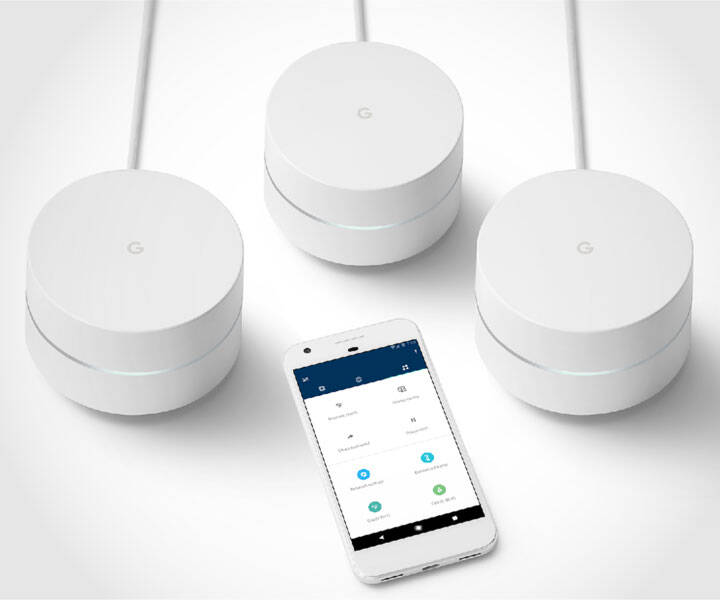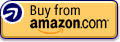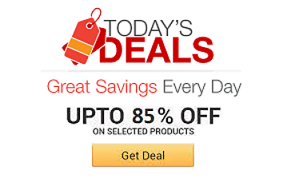Google WiFi Mesh Network Kit | |||||||||||
| |||||||||||
Product Description
Eliminate internet dead zones in your home once and for all by upgrading to the Google Wi-Fi mesh network kit. It's easy to install, will work with your existing internet service, and will provide seamless Wi-Fi coverage throughout your entire home. [Read more]Features
- A new type of connected system for seamless WiFi coverage throughout your home, helping eliminate dead zones and buffering
- Replaces your current router, and works your modem and internet service. It’s compatible with major internet service providers including Comcast, Time Warner, and Verizon Fios
- A single WiFi point covers up to 1,500 square feet, a set of three covers homes up to 4,500 square feet Wifi points work together so you can add more if you need additional coverage
- Network Assist technology keeps your connection fast by always selecting the clearest channel and fastest band for your devices
- A simple app gets you set up quickly and allows you to see what’s connected, prioritize devices, and pause the WiFi on kids devices. Family controls allow you to pause the WiFi on kids devices, like during
Top Reviews
All the things, on the internetby A Regular Mom (5 out of 5 stars)
December 20, 2017
Ok, so our old router was SUPER old. Maybe 10 years old. Probably anything made now is lightyears better than it. We were having issues with it since we've added many devices over the last couple of years. We have one three smartphones, two tablets, one WiFi PC, a wireless printer, a Google Home, a Google Home mini, two smart bulbs, one smart plug, a WII U, and a Roku. I read the router could be the problem, so I bit the bullet and ordered this.
I just LOVE how easy this was to set up. Our house is a 1400sf L shape, with the kitchen and dining on the short side of the L and the bedrooms on the long side. We have the router in the living room where the cable modem and Ooma router are, in the corner of the L. I was worried that the signal would not reach my room, which is the farthest, but I usually get the FULL signal there. It literally took me five minutes to set it all up.
Now all of our devices are working well and I LOVE that I can shut off the wifi to devices individually (hello TEEN and PRETEEN children!) and have a separate Wifi signal for guests without having to give any passwords (the app handles it). I wish I needed another one because that's just how cool it is. I can't compare this to any other mesh-type systems out there, but I'm completely happy with this.
Google WiFi works great. I have 100 Mbps service from my ISP
by Alex Oh (5 out of 5 stars)
March 5, 2017
Bought a new home and setup internet service. Didn't have a router so was looking to purchase one. Google WiFi works great. I have 100 Mbps service from my ISP. On WiFi using the 5 Ghz band, which Google WiFi chooses automatically (it chooses between 2.4 Ghz or 5 Ghz band, whichever signal is better, providing you have BOTH bands available), I get full speed (speedtest.net shows 110 Mbps down, 6 mbps up) as if I was on a wired connection. I was surprised, because I thought I would get around 60-70 Mbps, not the full speed offered. I thought I would have to get a crazy expensive gaming router with 20 antennas that looks like Sauron's helmet from Lord of the Rings to get those speeds, but Google WiFi does that for $170 less and it has cool sci-fi-ish looks.
Tips and advice:
1. To get full WiFi speed, make sure your device (PC, laptop, tablet, phone, etc.) has both 2.4 Ghz and 5 Ghz bands. If you don't you'll be stuck at around 30 Mbps to 70 Mbps.
2. A SINGLE Google WiFi covers 1500 ft. Make sure you're within that range, or get more to create a mesh network so you fall within WiFi range. My home was 1300 ft. so I only needed one.
3. The Google WiFi router only has two ethernet ports, one of which is used to connect to the modem. If you need more wired ports, buy an ethernet switch and connect the router to the switch.
4. When WiFi first connects, it will likely connect you to the 2.4 Ghz band. Don't freak out. If you have a 5 Ghz band and the signal is good, it will connect you within 24 hours. It connected me to 2.4 Ghz band the first time I connected for a long while, but the next day when I started my PC again, it was now using the 5 Ghz band.
NOT RELIABLE - DON'T BUY
by Amazon_Shopper (1 out of 5 stars)
December 16, 2017
DON'T BUY - mesh system is constantly going offline. I have to reboot it several times a day. I reached out to Google for support but received no response. I wish I had purchased a different mesh system.
Half Baked Time Waster
by DH (1 out of 5 stars)
November 30, 2018
The point of this purchase was simplicity. Being a network engineer by day, I didn't want to come home and deal with more network issues. I knew I was trading in control for simplicity and I was fine with that. This product was easy to setup. I spent a lot of time setting up IP reservations, port forwarding and controlling how often and when my kids can go online. This all worked very well for about 3 weeks.
I woke up this morning to find it was offline. I bypassed the primary access point (router) and made a wired connection to my modem. Everything was working fine, no issue with internet access. I called Google. The rep did his best but his best was to have me continuously reset each of the downstream (non primary) access points. It didn't work. They wanted me to use a different SSID which I refused because I would have to reconfigure all of my 40+ devices. Then they wanted me to reset the primary access point (the router). That worked but all my settings were gone. They told me I would have to start all over again.
After looking through 41 pages of 1 star reviews on Amazon complaining about the same thing, I decided to take their advice.... reset and start over.
I reset Google WiFi in the form of an Amazon return and will be starting over with Asus AiMesh.
I'm sure if I could control this device through wired connection on a browser, I could figure out the issue. Google's decision to allow configuration only from a phone is a huge flaw. I can't even backup my config to restore after a reset. This product has been out for a couple of years now. This issue is not new but it is unacceptable. I've been a consumer of Google services for a long time. My experience tells me they will never fix this issue.
It makes me think twice about buying other Google products like the Pixel 3 I've been thinking about.
The google system didn't come close to working at optimal speeds.
by Katrina Maynard (1 out of 5 stars)
May 4, 2018
This has to be one of the worst products Google has released. I am beyond disappointed.
I have a 1 gbps Internet connection. I purchased Google's mesh system just because I like google and the features advertised with the system. My current router worked well and I live in a small, 1500 sq foot house and decided to get the Google system to try it out.
I setup the system and conduct a Speedtest and get 60 mbps. I think that there must be some mistake. I go over the whole process again, but I get the same results. I troubleshoot the issue and run a diagnostic through Google's app, but according to the App... everything is "Great". At this point, I start to think something has to be wrong with the modem and I plug in a ethernet cable to test the speed direct from the modem and I get 970 mbps. Now I know 100% there is an issue with Google's system.
Now, my last option is to call Google's customer support. I call them and I do the usual troubleshooting steps you would expect, all of which I already did on my own. When we get to the point that the only conclusion is that the Google system is faulty, the Google tech support starts to make me do things like move the WiFi points closer together or make sure there was a clear line of sight. I live in a 1500 square foot home and this is a mesh system that is supposed to cover 3 times that! Just using one WiFi point should have been adequate. After we ruled out that it wasn't the proximity of the points, the tech started to say it could be the environment. Then I plugged in the router provided by my service provider and immediately was getting above 800 mbps. Apparently, only the google WiFi system had issues with the environment.
I figured I had a rare defective system. After reading some blogs and forums, now I realize this is not a rare occurrence. Many people have this same issue and Google apparently has trained their technicians to blame it on anything except their product. I love google products... this was a very disappointing experience.
Please, don't waste your time or money on this product.
Simple, Easy, Awesome!
by L. Young (5 out of 5 stars)
June 20, 2017
I was in the same situation as others who have reviewed this product. We have a 2 story home and a finished basement. Prior to googles mesh system I had to have two routers to get a "decent" signal throughout my home. I tried extenders but they were worthless. I had to have several wireless networks setup. So you would have to switch networks if you wanted a decent signal in the basement. Once I hooked up this system I had a strong signal from top to bottom of my house. You will notice the difference in internet speeds in my picture once I switched over to google wifi (June 14).
People have complained about loss of flexibity and tweaking since they have to use their phone to configure the google network. I have no issues with doing anything I did prior to using this. I work from home and connect to my employer via VPN with no issues. I can view network traffic, turn off internet for the kids and see how many devices are connected at the click of a button on my phone. No longing into the router from my desktop or my phones tiny browser. When you walk from one level to the next, I can see which google router I am connected to. It automatically switches to the closest one as advertised.
... wifi access points circa 2010 to the latest and greatest ac/dual radio/mesh technology
by Palo Altan (2 out of 5 stars)
February 4, 2018
I purchased a set of three Google Wifi units to upgrade my wifi network at home from b/g/n series wifi access points circa 2010 to the latest and greatest ac/dual radio/mesh technology.
Installation was easy and I was up and running in less than 20 minutes with a mesh grid of all three access points. I have an 11K ft2 property with multiple structures. I put the main router unit (which was plugged into my network via ethernet) at one end of my main house and I put another satellite unit at the other end of my main house. I put the second satellite unit in my garage (separate structure in the corner of the property).
Speedtests: At various locations around the property from an Mac OS laptop were as follows: From any location in the main house I was able to get
speeds easily exceeding 100Mbps. The highest was 140Mbps. From my Garage and from locations in my yard near to my garage I was able to get speeds up to 50Mbps (average was about 44Mbps). Decent speeds. Based on speeds alone, I'd say the Google gets 3 stars because I have heard of much better speeds from mesh dual radio systems but still, 43MBps at the far reaches of the mesh is plenty for streaming video.
But for me, the fun stopped there. The main issue I had with the system was that it is designed strictly for people who have absolutely zero understanding or interest in computer networking and is very limited in how you can setup your network. The software that you install on your phone goes to great lengths to protect you from all technical details. This could be a good thing for some and that was indeed one reason why I purchased this system (because my wife wanted something that she could fix when I was gone and she knows zero and cares zero about computer networks) That said, I think there is a limit to how simple one can or should make something that is fundamentally technically complex. In my opinion Google crosses the line with this system trying to deliver wifi configuration and management in a wrapper of non-technical consumer messaging similar to what you might find on your facebook app.
Here's some examples:
Network Setup: The system configures an ip network automatically without prompting you for an ip address or subnet, DHCP range or anything else other than the SSID name. It does the same with wifi security. You can change the ip addresses later under the advanced settings section but not the wifi security. You have a particular type of wifi security you want? or your curious what Google is using? Sorry. I could see no way to Wifi security settings settings or change them.
Radios: There is no ability to adjust the power or direction of the radios. The Google solution seems to be to just try moving the wifi pods around to different spots.
Now for the worst: The router. So in the CNET review that I read, it clearly stated that Google Wifi can be used in either bridge mode or as a router/gateway directly to your modem. Since I have already a VERY high performance Ubiquiti router, this review was important to me because it meant that I can implement Google Wifi as a wifi mesh solution only and not disturb my very high performing core wired network or routing. The truth is (rather hilariously) quite different. This solution in my testing ONLY functions as a router/gateway replacing your existing router. It MUST plug directly into your modem in order for it to work as it has been designed. The router functionality provides layer 2 network that cannot be configured or turned off. So if you have a router already you are stuck with double NAT and all the issues this brings. Now the hilarious part. There is in fact a setting under the advanced network configuration settings section that ostensibly allows you to switch the system into bridge mode. But nowhere during setup does it give you the opportunity to do this. It does not sense that you already have a layer 2 network setup. It just goes ahead and configures it's own router, gateway and network. Then when you try to change it to bridge mode later the toggle switch is grayed out and there is only one clickable link on the page that says "Device mode has been automatically set. Learn more". upon clicking this takes you to a verbose help article which i am compelled to paste here in it's entirety so as to save others like me a lot of wasted time:
"Bridge mode
Most people won't need bridge mode, but for those who do, we've outlined some recommended setups below.
When to use Bridge mode: Bridge mode is only needed when encountering specific cases of Double NAT. For most people, Double NAT does not affect Wi-Fi performance. But it can be an issue if you play online games or use IP address assignments, port forwarding rules, and UPnP. Learn more about Double NAT and when you might need Bridge mode.
Does Google Wifi support Bridge mode?
Yeah, but it will only work if you're using a single Wifi point. If you're creating a mesh network with multiple Wifi points, your Primary Wifi point cannot be in Bridge mode. This is because the Primary Wifi point needs to do special things to control settings and communication within your Wi-Fi network. If it's in bridge mode, you'll lose some of Google Wifi's key features.
How do I enable bridge mode?
If you are only using a single Google Wifi point andDouble NAT is causing problems, you have two options:
Enable bridge mode on your ISP-provided modem/router (RECOMMENDED)
Enable bridge mode on your primary Wifi point (NOT RECOMMENDED"
OK! Great. So in summary if you play online gaming, use UPnP, have any port forwarding setup, or have assigned IPs, Or [let me add] print! ..(from any device wired into your ISP provided router)... you CANT use Google Wifi as a mesh system! The hilarious part is that the toggle switch is even there! Why not just make this abundantly clear to people up front?!?!
Bottom line this system is NOT a wifi mesh system alone. It is an ALL-IN-ONE home network. You will need everything in your house to be on the Google wifi network or plugged into one of the LAN ports provided on one of the Google wifi pods. (Each Google pod gives you two LAN ports accept for the one acting as the router which gives you one.
So why is this so bad? Well for starters the router functionality itself will become the bottle neck in your network quite easily if you have traffic of a typical house (50=-75 devices including IoT, security cameras, mobile devices, consoles, HiFi, Smart TVs, etc.) Even with a quad core ARM processor (That Google advertises as a feature on the "lets get technical" section of their online sales brochures), acting as a MESH main access point and a gateway/router is going to put too much burden on a single Google pod. The odd thing is that the same compliment of computing is being wasted on the other pods acting as satellites.
Some other points about the router:
QOS -> has been renamed "Priority device" Singular not plural. You can pick just one!
VLAN -> has been renamed " Guest Network" and yes you guessed it. You can setup only one!
Port Forwarding and DHCP reservations are configurable but sadly the port forwarding does not support ranges and port forward rules cannot be edited once created. The only option is to delete and start over.
There is a potentially cool feature available called "Family Wi-Fi" that allows you to enable website filtering of adult sites, and pause WAN connectivity but it does not work unless you enable the Google cloud services that sniff your network. (more on that next)
Do No Evil - Ok I had to include this in my review... So There is also a "Privacy" settings under "network & general" section. (I went poking in here as part of my futile attempt to understand how the Wifi security had been setup.) This section has three toggle switches all by default have been turned on. What do they do? Again I feel compelled to paste the un-abridged version herein (refer to screen shot).
So in essence, without notifying the user Google has basically setup network sniffing at the layer 2 router level of your private network and is reporting stats back to Google! And the quad core CPU that is already over burdened is doing that processing too! It should be noted that unlike setting up an Apple device where you know there will be that one screen during setup that asks you permission to turn on reporting back to Apple, with this Google Wifi there was no such screen or notification during setup. Oh and they also set the DNS to 8.8.8.8 and only 8.8.8.8. (for those who don't know 8.8.8.8 is Google's main public internet domain name server) All this can be changed. But its a bit sneaky and IMHO a violation privacy to pre-configure it to the lowest level of privacy. The target non-technical user of this system will probably never even know.
So in summary Thanks Amazon for the 30 day return policy. I very much appreciate trying this system out.
I give this a 2 star rating for a person like me. For a complete non tech person who just wants to plug in and go, I maybe give it 3 stars. It will probably be better than what your ISP gives you in terms of wifi performance. But you MUST put your other router in bridge mode and you MUST be aware of the monitoring Google will be doing of your network activity.
In my opinion this device is a really more about maintaining and extending Google dominance of your online usage than anything else. It is a $300 system that arguably benefits Google more than the consumer who paid or it.
Mixed bag, if you have smart devices in your home READ THIS, it will save you a LOT OF TIME and HEAD
by rob (3 out of 5 stars)
June 25, 2018
I actually purchased the first set of 3 from Best Buy and then purchased this fourth one on Amazon, just FYI on my setup, I have 4.
Pros: its easy to setup, seems to be reliable and coverage is VASTLY improved over my Apple Airport Extreme. I like the app with the speed tests and other info like connected devices.
Cons: If you have more than one unit you are forced to use NAT on the main unit, thus making your entire network a NAT, which in many cases causes it to be a sub-NAT if your router is not bridgeable. Mine is not, AT&T in their infinite wisdom has no way of doing a pure bridge, never a dull moment with AT&T and Comcast, ughh.
So in my case, I was forced to do the DMZ dance with my AT&T modem, some of you may know that DMZ is NOT the same as a pure bridge between modem and router and let me explain why.
In a pure bridge ALL traffic in and out, originated within or from outside is just passed to the Main Google Wi-Fi unit, then it handles ALL routing in and out. IN a DMZ ALL ports are pointed to an IP (my Google Wi-Fi main unit), however unlike a pure bridge not all data gets thru like it should.
Example # 1
My Ryobi garage door opener has an app to open and close it. After I completed setting up my new Mesh network, I could not complete the setup of the garage door opener, the setup process ALWAYS got stock during the setup process, I tried maybe 50 times. For days I thought the GDO was broken, I even started an RMA with Ryobi. I decided that it was FAR too coincidental that it stopped working at the same time as I installed the Google Wi-Fi so I installed my old Apple Airport Extreme Wi-Fi and I hooked it directly to my AT& T modem, thus bypassing the NAT on the Google Wi-FI and BAM! the install worked, and it worked over and over, I tried it several times. * Update, it working on the Apple Airport Extreme could be because the Ryobi GDO only runs 2.4 Ghz and the Google Mesh was so close to the GDO it forced the GDO to use 5 Ghz Wi-Fi (dumbly) and Google Wi-Fi has no way to hard set 2.4 Ghz on any specific Wi-Fi device. -- OR it could be as originally thought, the NAT causing the issue, I am just not sure at this point, either way, this is a problem I did not have prior to installing Google Wi-Fi.
Example #2
I use D-Link Home smart outlets, they offer a scheduling function, example turn lights on at 5 PM and off at 11 PM. This scheduling stopped working when I installed the Google Wi-Fi. If I manually turned a light on or off thru the app it always worked but the schedule for all 5 of these devices stopped working completely. I unplugged them, reset them over and over and nothing fixed it until I also reset them and put them back on my Apple Airport Extreme that was hooked directly to my AT&T modem, BAM the schedule started to work.
So the moral of the story is this. If you have smart devices in your house, some of those smart devices, probably the older ones, may not work correctly behind the NAT OR maybe 2.4 Ghz Wi-Fi ONLY.
Either problem WILL NOT be apparent that it is due to the Google Wi-FI. Basically what I am saying is use basic logic, if devices worked before installing Google Wi-Fi and now they don't work or partially work its highly likely due to double NAT (Network Address Translation) OR your devices only use the 2.4 Ghz Wi-Fi spectrum and GW is trying to use 5 Ghz on that device.
In my opinion, Google needs to let users opt out of the NAT on the Google Wi-FI if we want to allow our modems to continue to be the ONLY NAT. Yes, I know Google, some of the nice app functions like the mesh to mesh speed test won't work right but at least I will be able to open my garage door and turn on my lights.
At this point, the advantages outweigh the problems and I am moving forward with Google Wi-Fi HOWEVER if I find more surprises I might send it back for a return. I tried the overpriced UB - UNIFI MESH W-Fi system before this and that was really nice but my T-Mobile Wi-Fi calling didn't stay connected on my iPhones when I was home and at the time that problem seemed like a huge problem to me LOL, now its not that bad to be honest and that is where I will go back to if Google Wi-FI does not work out. Lets see.
To Google, I took the time to tell you in detail where your deficiencies are, both here in this review and directly to you, it is my sincere hope you add a way to turn off the NAT for multiple nodes or figure out why DMZ is not functioning the same as a true bridge and make it work so it does.
There are / will be a LOT of customers that have smart devices in their homes that don't understand why suddenly some of their stuff stops working and will just give up and send your devices back. I personally think you could have done a better job being compatible with devices, it almost seems like some stubborn decisions were made on your part to force NAT and 5 Ghz on your users Google? Why?
Thank You
Rob
The Best Mesh for the Net!
by Smart Home Tech (5 out of 5 stars)
March 18, 2017
This device has been a true godsend for me. I've tried Wi-Fi extenders, Wireless Access Points, and Powerline adapters with little to no success...and then Google Wi-Fi walked into my life. As soon as the device was announced I was ready to pick one up. Once I knew that it would be compatible with the Google OnHub I decided to pick one of them up as well to extend my wireless signal throughout our home and setup a 4 hub mesh network with OnHub and Google WiFi. So I setup the OnHub router first and added each wifi access point to our network. It was much easier than adding a wifi repeater, wifi extender, wifi range extender, wireless repeater, wireless extender, or range extender. The Google WiFi app makes adding wifi points simple and easy. Just open the app, select add wifi point and the app walks you through every step.
Adding the wifi points to the OnHub router allows you to create a mesh network that covers your entire house while allowing your laptops, smartphones, tablets, and other devices to seamlessly switch between the closest access point with the best signal. Google OnHub and Google WiFi points use technology called Network Assist to provide the fastest possible speed. Behind the scenes, Network Assist automatically helps to avoid Wi-Fi congestion, and transitions devices to the closest Wifi point for the best signal.
The network is then controlled through the Google Wifi app. Use it to share the Wi-Fi password, see what devices are online, and prioritize them for better performance. It also has Google Wifi's family control which allows devices on the network to be paused. The Google OnHub and Google WiFi points work together to create a strong, dependable wifi network for you and your family.
The attached video from our YouTube channel -Smart Home Tech- shows the step by step setup process and some speed tests.
If it can be configured in bridge mode, then it will a perfect product
by X. Huang (1 out of 5 stars)
September 6, 2018
Our home is about 4200 sqft and we have two WIFI hot spots to cover the entire home. However, we have to manually switch from one WIFI network to another when we move to certain part of the house, and sometimes it can be quite annoying. So I was hoping a meshed wifi solution can resolve this issue.
When I first bought this set of Google WIFI devices, I loved it. It was nicely designed and setup was very easy. Soon I have all 3 devices up and running. I can roam to every accessible corners in the house, during all the time the Internet access speed was lightning fast. I was very happy and thought about giving this product a 5 star review.
The trouble, however, came when my wife came back home. She started complaining that her AT&T iphone cannot do WIFI calling any more. I was puzzled since my own AT&T iphone was just fine doing WIFI calling. A little digging from the Internet later, it turned out that this Google device is configured as router and does its own NAT. Its NAT, combined with the FIOS router NAT, somehow makes trouble for AT&T WIFI calling on MULTIPLE devices. Also some people may have trouble with other smart phone functions due to this double NAT. In my opinion, Google can resolve this kind of issue by giving the option of bridge mode on this device. I am sure they can still support those fancy functions, such as mesh network testing, even in bridge mode. But this is not an option. I guess they are just too arrogant to make this simple fix.
Unfortunately for us, we have to use WIFI calling since the cell coverage in our home is very bad. So I can only have one solution: return it and write a bad review about it.
The Best Mesh for the Net!
by Smart Home Tech,Top Contributor: Smart Home (5 out of 5 stars)
March 18, 2017
This device has been a true godsend for me. I've tried Wi-Fi extenders, Wireless Access Points, and Powerline adapters with little to no success...and then Google Wi-Fi walked into my life. As soon as the device was announced I was ready to pick one up. Once I knew that it would be compatible with the Google OnHub I decided to pick one of them up as well to extend my wireless signal throughout our home and setup a 4 hub mesh network with OnHub and Google WiFi. So I setup the OnHub router first and added each wifi access point to our network. It was much easier than adding a wifi repeater, wifi extender, wifi range extender, wireless repeater, wireless extender, or range extender. The Google WiFi app makes adding wifi points simple and easy. Just open the app, select add wifi point and the app walks you through every step.
Adding the wifi points to the OnHub router allows you to create a mesh network that covers your entire house while allowing your laptops, smartphones, tablets, and other devices to seamlessly switch between the closest access point with the best signal. Google OnHub and Google WiFi points use technology called Network Assist to provide the fastest possible speed. Behind the scenes, Network Assist automatically helps to avoid Wi-Fi congestion, and transitions devices to the closest Wifi point for the best signal.
The network is then controlled through the Google Wifi app. Use it to share the Wi-Fi password, see what devices are online, and prioritize them for better performance. It also has Google Wifi's family control which allows devices on the network to be paused. The Google OnHub and Google WiFi points work together to create a strong, dependable wifi network for you and your family.
The attached video from our YouTube channel -Smart Home Tech- shows the step by step setup process and some speed tests.
Customers Who Bought This Item Also Bought
- ARRIS SURFboard Docsis 3.1 Gigabit Speed Cable Modem, Approved for Cox, Spectrum and Xfinity, (SB8200 Frustration Free),White
- Koroao Wall Mount Holder for Google WiFi System, Ceiling Bracket Stand for Google WiFi (3 Pack)
- Google WiFi 3 Pack Wall Mounts, Google Router Mounting Bracket, Best Design for Winding Power Cord, Fits Snugly to Google WiFi 3 Pack
- Mrount Google WiFi Wall Mount Bracket,Fits Snugly to Google WiFi,Best Design for Winding Power Cord,1 Pack
- Google WiFi Wall Mount Bracket Holder, Basstop Simplest Bracket Stand for Google WiFi Router and Beacons (No Messy Screws) (White (3 Pack))
- Google WiFi Wall Mount 3 Pack, WiFi Accessories for Google Mesh WiFi System and Google WiFi Router Without Messy Wires or Screws (White(3 Pack))
- Google WiFi Wall Mount 3 Pack, Google Mesh Holder Without Messy Wires or Screws by KIWI design (White 3 Pack)
- Google WiFi Wall Mount, Mrount Space-saving Outlet Mount Holder Hanger for Google WiFI Router and Google Mesh with Cord Management, No Screws Needed (3 Pack))
- Google WiFi Wall Mount 3 Pack, Wall Mounting Outlet Bracket for Google Mesh WiFi System 3 Pack and Google WiFi Router and Beacons - White
- Google WiFi Wall Mount Bracket, Caremoo Bracket Holder for Google WiFi Router and Google Mesh, Without Messy Wires or Screws (White, 3 Pack)
- Google WiFi System, 1-Pack - Router Replacement for Whole Home Coverage - NLS-1304-25,white
*If this is not the "Google WiFi Mesh Network Kit" product you were looking for, you can check the other results by clicking this link